Variable Definitions
Sevaral variables are used in the above examples, which are defined as follows.
var icm_icons = {
'Web Applications' : [57436, 57437, 57438, 57439, 57524, 57525, 57526, 57527, 57528, 57531, 57532, 57533, 57534, 57535, 57536, 57537, 57541, 57545, 57691, 57692],
'Business Icons' : [57347, 57348, 57375, 57376, 57377, 57379, 57403, 57406, 57432, 57433, 57434, 57435, 57450, 57453, 57456, 57458, 57460, 57461, 57463],
'eCommerce' : [57392, 57397, 57398, 57399, 57402],
'Currency Icons' : [],
'Form Control Icons' : [57383, 57384, 57385, 57386, 57387, 57388, 57484, 57594, 57595, 57600, 57603, 57604, 57659, 57660, 57693],
'User Action & Text Editor' : [57442, 57443, 57444, 57445, 57446, 57447, 57472, 57473, 57474, 57475, 57476, 57477, 57539, 57662, 57668, 57669, 57670, 57671, 57674, 57675, 57688, 57689],
'Charts and Codes' : [57493],
'Attentive' : [57543, 57588, 57590, 57591, 57592, 57593, 57596],
'Multimedia Icons' : [57356, 57357, 57362, 57363, 57448, 57485, 57547, 57548, 57549, 57605, 57606, 57609, 57610, 57611, 57614, 57617, 57618, 57620, 57621, 57622, 57623, 57624, 57625, 57626],
'Location and Contact' : [57344, 57345, 57346, 57404, 57405, 57408, 57410, 57411, 57413, 57414, 57540],
'Date and Time' : [57415, 57416, 57417, 57421, 57422, 57423],
'Devices' : [57359, 57361, 57364, 57425, 57426, 57430],
'Tools' : [57349, 57350, 57352, 57355, 57365, 57478, 57479, 57480, 57481, 57482, 57483, 57486, 57487, 57488, 57663, 57664],
'Social and Networking' : [57694, 57700, 57701, 57702, 57703, 57704, 57705, 57706, 57707, 57709, 57710, 57711, 57717, 57718, 57719, 57736, 57737, 57738, 57739, 57740, 57741, 57742, 57746, 57747, 57748, 57755, 57756, 57758, 57759, 57760, 57761, 57763, 57764, 57765, 57766, 57767, 57776],
'Brands' : [57743, 57750, 57751, 57752, 57753, 57754, 57757, 57773, 57774, 57775, 57789, 57790, 57792, 57793],
'Files & Documents' : [57378, 57380, 57381, 57382, 57390, 57391, 57778, 57779, 57780, 57781, 57782, 57783, 57784, 57785, 57786, 57787],
'Like & Dislike Icons' : [57542, 57544, 57550, 57551, 57552, 57553, 57554, 57555, 57556, 57557],
'Emoticons' : [57558, 57559, 57560, 57561, 57562, 57563, 57564, 57565, 57566, 57567, 57568, 57569, 57570, 57571, 57572, 57573, 57574, 57575, 57576, 57577, 57578, 57579, 57580, 57581, 57582, 57583],
'Directional Icons' : [57584, 57585, 57586, 57587, 57631, 57632, 57633, 57634, 57635, 57636, 57637, 57638, 57639, 57640, 57641, 57642, 57643, 57644, 57645, 57646, 57647, 57648, 57649, 57650, 57651, 57652, 57653, 57654],
'Other Icons' : [57351, 57353, 57354, 57358, 57360, 57366, 57367, 57368, 57369, 57370, 57371, 57372, 57373, 57374, 57389, 57393, 57394, 57395, 57396, 57400, 57401, 57407, 57409, 57412, 57418, 57419, 57420, 57424, 57427, 57428, 57429, 57431, 57440, 57441, 57449, 57451, 57452, 57454, 57455, 57457, 57459, 57462, 57464, 57465, 57466, 57467, 57468, 57469, 57470, 57471, 57489, 57490, 57491, 57492, 57494, 57495, 57496, 57497, 57498, 57499, 57500, 57501, 57502, 57503, 57504, 57505, 57506, 57507, 57508, 57509, 57510, 57511, 57512, 57513, 57514, 57515, 57516, 57517, 57518, 57519, 57520, 57521, 57522, 57523, 57529, 57530, 57538, 57546, 57589, 57597, 57598, 57599, 57601, 57602, 57607, 57608, 57612, 57613, 57615, 57616, 57619, 57627, 57628, 57629, 57630, 57655, 57656, 57657, 57658, 57661, 57665, 57666, 57667, 57672, 57673, 57676, 57677, 57678, 57679, 57680, 57681, 57682, 57683, 57684, 57685, 57686, 57687, 57690, 57695, 57696, 57697, 57698, 57699, 57708, 57712, 57713, 57714, 57715, 57716, 57720, 57721, 57722, 57723, 57724, 57725, 57726, 57727, 57728, 57729, 57730, 57731, 57732, 57733, 57734, 57735, 57744, 57745, 57749, 57762, 57768, 57769, 57770, 57771, 57772, 57777, 57788, 57791, 57794]
};
var icm_icon_search = {
'Web Applications' : ['Box add', 'Box remove', 'Download', 'Upload', 'List', 'List 2', 'Numbered list', 'Menu', 'Menu 2', 'Cloud download', 'Cloud upload', 'Download 2', 'Upload 2', 'Download 3', 'Upload 3', 'Globe', 'Attachment', 'Bookmark', 'Embed', 'Code'],
'Business Icons' : ['Office', 'Newspaper', 'Book', 'Books', 'Library', 'Profile', 'Support', 'Address book', 'Cabinet', 'Drawer', 'Drawer 2', 'Drawer 3', 'Bubble', 'Bubble 2', 'User', 'User 2', 'User 3', 'User 4', 'Busy'],
'eCommerce' : ['Tag', 'Cart', 'Cart 2', 'Cart 3', 'Calculate'],
'Currency Icons' : [],
'Form Control Icons' : ['Copy', 'Copy 2', 'Copy 3', 'Paste', 'Paste 2', 'Paste 3', 'Settings', 'Cancel circle', 'Checkmark circle', 'Spell check', 'Enter', 'Exit', 'Radio checked', 'Radio unchecked', 'Console'],
'User Action & Text Editor' : ['Undo', 'Redo', 'Flip', 'Flip 2', 'Undo 2', 'Redo 2', 'Zoomin', 'Zoomout', 'Expand', 'Contract', 'Expand 2', 'Contract 2', 'Link', 'Scissors', 'Bold', 'Underline', 'Italic', 'Strikethrough', 'Table', 'Table 2', 'Indent increase', 'Indent decrease'],
'Charts and Codes' : ['Pie'],
'Attentive' : ['Eye blocked', 'Warning', 'Question', 'Info', 'Info 2', 'Blocked', 'Spam'],
'Multimedia Icons' : ['Image', 'Image 2', 'Play', 'Film', 'Forward', 'Equalizer', 'Brightness medium', 'Brightness contrast', 'Contrast', 'Play 2', 'Pause', 'Forward 2', 'Play 3', 'Pause 2', 'Forward 3', 'Previous', 'Next', 'Volume high', 'Volume medium', 'Volume low', 'Volume mute', 'Volume mute 2', 'Volume increase', 'Volume decrease'],
'Location and Contact' : ['Home', 'Home 2', 'Home 3', 'Phone', 'Phone hang up', 'Envelope', 'Location', 'Location 2', 'Map', 'Map 2', 'Flag'],
'Date and Time' : ['History', 'Clock', 'Clock 2', 'Stopwatch', 'Calendar', 'Calendar 2'],
'Devices' : ['Camera', 'Headphones', 'Camera 2', 'Keyboard', 'Screen', 'Tablet'],
'Tools' : ['Pencil', 'Pencil 2', 'Pen', 'Paint format', 'Dice', 'Key', 'Key 2', 'Lock', 'Lock 2', 'Unlocked', 'Wrench', 'Cog', 'Cogs', 'Cog 2', 'Filter', 'Filter 2'],
'Social and Networking' : ['Share', 'Googleplus', 'Googleplus 2', 'Googleplus 3', 'Googleplus 4', 'Google drive', 'Facebook', 'Facebook 2', 'Facebook 3', 'Twitter', 'Twitter 2', 'Twitter 3', 'Vimeo', 'Vimeo 2', 'Vimeo 3', 'Github', 'Github 2', 'Github 3', 'Github 4', 'Github 5', 'Wordpress', 'Wordpress 2', 'Tumblr', 'Tumblr 2', 'Yahoo', 'Soundcloud', 'Soundcloud 2', 'Reddit', 'Linkedin', 'Lastfm', 'Lastfm 2', 'Stumbleupon', 'Stumbleupon 2', 'Stackoverflow', 'Pinterest', 'Pinterest 2', 'Yelp'],
'Brands' : ['Joomla', 'Apple', 'Finder', 'Android', 'Windows', 'Windows 8', 'Skype', 'Paypal', 'Paypal 2', 'Paypal 3', 'Chrome', 'Firefox', 'Opera', 'Safari'],
'Files & Documents' : ['File', 'File 2', 'File 3', 'File 4', 'Folder', 'Folder open', 'File pdf', 'File openoffice', 'File word', 'File excel', 'File zip', 'File powerpoint', 'File xml', 'File css', 'Html 5', 'Html 52'],
'Like & Dislike Icons' : ['Eye', 'Eye 2', 'Star', 'Star 2', 'Star 3', 'Heart', 'Heart 2', 'Heart broken', 'Thumbs up', 'Thumbs up 2'],
'Emoticons' : ['Happy', 'Happy 2', 'Smiley', 'Smiley 2', 'Tongue', 'Tongue 2', 'Sad', 'Sad 2', 'Wink', 'Wink 2', 'Grin', 'Grin 2', 'Cool', 'Cool 2', 'Angry', 'Angry 2', 'Evil', 'Evil 2', 'Shocked', 'Shocked 2', 'Confused', 'Confused 2', 'Neutral', 'Neutral 2', 'Wondering', 'Wondering 2'],
'Directional Icons' : ['Point up', 'Point right', 'Point down', 'Point left', 'Arrow up left', 'Arrow up', 'Arrow up right', 'Arrow right', 'Arrow down right', 'Arrow down', 'Arrow down left', 'Arrow left', 'Arrow up left 2', 'Arrow up 2', 'Arrow up right 2', 'Arrow right 2', 'Arrow down right 2', 'Arrow down 2', 'Arrow down left 2', 'Arrow left 2', 'Arrow up left 3', 'Arrow up 3', 'Arrow up right 3', 'Arrow right 3', 'Arrow down right 3', 'Arrow down 3', 'Arrow down left 3', 'Arrow left 3'],
'Other Icons' : ['Quill', 'Blog', 'Droplet', 'Images', 'Music', 'Pacman', 'Spades', 'Clubs', 'Diamonds', 'Pawn', 'Bullhorn', 'Connection', 'Podcast', 'Feed', 'Stack', 'Tags', 'Barcode', 'Qrcode', 'Ticket', 'Coin', 'Credit', 'Notebook', 'Pushpin', 'Compass', 'Alarm', 'Alarm 2', 'Bell', 'Print', 'Laptop', 'Mobile', 'Mobile 2', 'Tv', 'Disk', 'Storage', 'Reply', 'Bubbles', 'Bubbles 2', 'Bubbles 3', 'Bubbles 4', 'Users', 'Users 2', 'Quotes left', 'Spinner', 'Spinner 2', 'Spinner 3', 'Spinner 4', 'Spinner 5', 'Spinner 6', 'Binoculars', 'Search', 'Hammer', 'Wand', 'Aid', 'Bug', 'Stats', 'Bars', 'Bars 2', 'Gift', 'Trophy', 'Glass', 'Mug', 'Food', 'Leaf', 'Rocket', 'Meter', 'Meter 2', 'Dashboard', 'Hammer 2', 'Fire', 'Lab', 'Magnet', 'Remove', 'Remove 2', 'Briefcase', 'Airplane', 'Truck', 'Road', 'Accessibility', 'Target', 'Shield', 'Lightning', 'Switch', 'Powercord', 'Signup', 'Tree', 'Cloud', 'Earth', 'Bookmarks', 'Notification', 'Close', 'Checkmark', 'Checkmark 2', 'Minus', 'Plus', 'Stop', 'Backward', 'Stop 2', 'Backward 2', 'First', 'Last', 'Eject', 'Loop', 'Loop 2', 'Loop 3', 'Shuffle', 'Tab', 'Checkbox checked', 'Checkbox unchecked', 'Checkbox partial', 'Crop', 'Font', 'Text height', 'Text width', 'Omega', 'Sigma', 'Insert template', 'Pilcrow', 'Lefttoright', 'Righttoleft', 'Paragraph left', 'Paragraph center', 'Paragraph right', 'Paragraph justify', 'Paragraph left 2', 'Paragraph center 2', 'Paragraph right 2', 'Paragraph justify 2', 'Newtab', 'Mail', 'Mail 2', 'Mail 3', 'Mail 4', 'Google', 'Instagram', 'Feed 2', 'Feed 3', 'Feed 4', 'Youtube', 'Youtube 2', 'Lanyrd', 'Flickr', 'Flickr 2', 'Flickr 3', 'Flickr 4', 'Picassa', 'Picassa 2', 'Dribbble', 'Dribbble 2', 'Dribbble 3', 'Forrst', 'Forrst 2', 'Deviantart', 'Deviantart 2', 'Steam', 'Steam 2', 'Blogger', 'Blogger 2', 'Tux', 'Delicious', 'Xing', 'Xing 2', 'Flattr', 'Foursquare', 'Foursquare 2', 'Libreoffice', 'Css 3', 'IE', 'IcoMoon']
};
var icm_icons_1 = {
'Web Applications' : [57436, 57437, 57438, 57439, 57524, 57525, 57526, 57527, 57528, 57531, 57532, 57533, 57534, 57535, 57536, 57537, 57541, 57545, 57691, 57692],
'Business Icons' : [57347, 57348, 57375, 57376, 57377, 57379, 57403, 57406, 57432, 57433, 57434, 57435, 57450, 57453, 57456, 57458, 57460, 57461, 57463],
'eCommerce' : [57392, 57397, 57398, 57399, 57402]
};
var icm_icon_search_1 = {
'Web Applications' : ['Box add', 'Box remove', 'Download', 'Upload', 'List', 'List 2', 'Numbered list', 'Menu', 'Menu 2', 'Cloud download', 'Cloud upload', 'Download 2', 'Upload 2', 'Download 3', 'Upload 3', 'Globe', 'Attachment', 'Bookmark', 'Embed', 'Code'],
'Business Icons' : ['Office', 'Newspaper', 'Book', 'Books', 'Library', 'Profile', 'Support', 'Address book', 'Cabinet', 'Drawer', 'Drawer 2', 'Drawer 3', 'Bubble', 'Bubble 2', 'User', 'User 2', 'User 3', 'User 4', 'Busy'],
'eCommerce' : ['Tag', 'Cart', 'Cart 2', 'Cart 3', 'Calculate']
};
var icm_icons_2 = {
'Multimedia Icons' : [57356, 57357, 57362, 57363, 57448, 57485, 57547, 57548, 57549, 57605, 57606, 57609, 57610, 57611, 57614, 57617, 57618, 57620, 57621, 57622, 57623, 57624, 57625, 57626],
'Location and Contact' : [57344, 57345, 57346, 57404, 57405, 57408, 57410, 57411, 57413, 57414, 57540],
'Date and Time' : [57415, 57416, 57417, 57421, 57422, 57423],
'Devices' : [57359, 57361, 57364, 57425, 57426, 57430]
};
var icm_icon_search_2 = {
'Multimedia Icons' : ['Image', 'Image 2', 'Play', 'Film', 'Forward', 'Equalizer', 'Brightness medium', 'Brightness contrast', 'Contrast', 'Play 2', 'Pause', 'Forward 2', 'Play 3', 'Pause 2', 'Forward 3', 'Previous', 'Next', 'Volume high', 'Volume medium', 'Volume low', 'Volume mute', 'Volume mute 2', 'Volume increase', 'Volume decrease'],
'Location and Contact' : ['Home', 'Home 2', 'Home 3', 'Phone', 'Phone hang up', 'Envelope', 'Location', 'Location 2', 'Map', 'Map 2', 'Flag'],
'Date and Time' : ['History', 'Clock', 'Clock 2', 'Stopwatch', 'Calendar', 'Calendar 2'],
'Devices' : ['Camera', 'Headphones', 'Camera 2', 'Keyboard', 'Screen', 'Tablet'],
};
var icm_icons_3 = [57542, 57544, 57550, 57551, 57552, 57553, 57554, 57555, 57556, 57557];
var icm_icon_search_3 = ['Eye', 'Eye 2', 'Star', 'Star 2', 'Star 3', 'Heart', 'Heart 2', 'Heart broken', 'Thumbs up', 'Thumbs up 2'];
var fnt_icons = ["icon-music", "icon-search", "icon-mail", "icon-mail-alt", "icon-heart", "icon-heart-empty", "icon-star", "icon-star-empty", "icon-star-half", "icon-star-half-alt", "icon-user", "icon-users", "icon-male", "icon-female", "icon-video", "icon-videocam", "icon-picture", "icon-camera", "icon-camera-alt", "icon-th-large", "icon-th", "icon-th-list", "icon-ok", "icon-ok-circled", "icon-ok-circled2", "icon-ok-squared", "icon-cancel", "icon-cancel-circled", "icon-cancel-circled2", "icon-plus", "icon-plus-circled", "icon-plus-squared", "icon-plus-squared-small", "icon-minus", "icon-minus-circled", "icon-minus-squared", "icon-minus-squared-alt", "icon-minus-squared-small", "icon-help", "icon-help-circled", "icon-info-circled", "icon-info", "icon-home", "icon-link", "icon-unlink", "icon-link-ext", "icon-link-ext-alt", "icon-attach", "icon-lock", "icon-lock-open", "icon-lock-open-alt", "icon-pin", "icon-eye", "icon-eye-off", "icon-tag", "icon-tags", "icon-bookmark", "icon-bookmark-empty", "icon-flag", "icon-flag-empty", "icon-flag-checkered", "icon-thumbs-up", "icon-thumbs-down", "icon-thumbs-up-alt", "icon-thumbs-down-alt", "icon-download", "icon-upload", "icon-download-cloud", "icon-upload-cloud", "icon-reply", "icon-reply-all", "icon-forward", "icon-quote-left", "icon-quote-right", "icon-code", "icon-export", "icon-export-alt", "icon-pencil", "icon-pencil-squared", "icon-edit", "icon-print", "icon-retweet", "icon-keyboard", "icon-gamepad", "icon-comment", "icon-chat", "icon-comment-empty", "icon-chat-empty", "icon-bell", "icon-bell-alt"];
var fnt_icons_categorized = {
'Web Application Icons' : ["icon-mail", "icon-mail-alt", "icon-th-large", "icon-th", "icon-th-list", "icon-help-circled", "icon-info-circled", "icon-info", "icon-home", "icon-link", "icon-unlink", "icon-link-ext", "icon-link-ext-alt", "icon-attach", "icon-tag", "icon-tags", "icon-bookmark", "icon-bookmark-empty", "icon-download", "icon-upload", "icon-download-cloud", "icon-upload-cloud", "icon-reply", "icon-reply-all"],
'Form Control Icons' : ["icon-search", "icon-ok", "icon-ok-circled", "icon-ok-circled2", "icon-ok-squared", "icon-cancel", "icon-cancel-circled", "icon-cancel-circled2", "icon-plus", "icon-plus-circled", "icon-plus-squared", "icon-plus-squared-small", "icon-minus", "icon-minus-circled", "icon-minus-squared", "icon-minus-squared-alt", "icon-minus-squared-small", "icon-quote-right", "icon-code", "icon-comment-empty", "icon-chat-empty"],
'Media Icons' : ["icon-video", "icon-videocam", "icon-picture", "icon-camera", "icon-camera-alt", "icon-export", "icon-export-alt", "icon-pencil", "icon-pencil-squared", "icon-edit", "icon-print"],
'Popular Icons' : ["icon-heart", "icon-heart-empty", "icon-star", "icon-star-empty", "icon-star-half", "icon-star-half-alt", "icon-user", "icon-users", "icon-male", "icon-female", "icon-forward", "icon-quote-left", "icon-retweet", "icon-keyboard", "icon-gamepad", "icon-comment", "icon-chat"],
'Others' : ["icon-music", "icon-help", "icon-lock", "icon-lock-open", "icon-lock-open-alt", "icon-pin", "icon-eye", "icon-eye-off", "icon-flag", "icon-flag-empty", "icon-flag-checkered", "icon-thumbs-up", "icon-thumbs-down", "icon-thumbs-up-alt", "icon-thumbs-down-alt", "icon-bell", "icon-bell-alt"]
};
var fnt_icons_1 = ["icon-mail", "icon-mail-alt", "icon-th-large", "icon-th", "icon-th-list", "icon-help-circled", "icon-info-circled", "icon-info", "icon-home", "icon-link", "icon-unlink", "icon-link-ext", "icon-link-ext-alt", "icon-attach", "icon-tag", "icon-tags", "icon-bookmark", "icon-bookmark-empty", "icon-download", "icon-upload", "icon-download-cloud", "icon-upload-cloud", "icon-reply", "icon-reply-all"];
var fnt_icons_2 = ["icon-video", "icon-videocam", "icon-picture", "icon-camera", "icon-camera-alt", "icon-export", "icon-export-alt", "icon-pencil", "icon-pencil-squared", "icon-edit", "icon-print"];